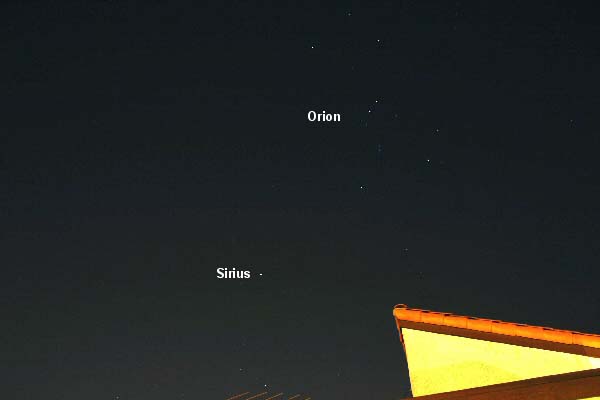above: Looking north-east from Marina Del Rey (Ballona creek), CA
How to Create a High-Resolution Time-Lapse segment
Tools needed:
Digital Camera and remote control
Camera-Controlling Software (optional but recommended)
Advanced Batch Convert (ABC)
Apple Quick Time Pro (QT)
Digital Video Conversion Software (e.g. Ulead Video Studio, Canopus,
Adobe, Pinnacle)
Procedure:
Camera
Basic:
Choose subject matter (e.g. clouds) and depress remote button at regular
intervals (e.g. every 10 sec.) for a certain length of time. Exactly
how long depends on your specific needs. One second equals 24 or 30 frames
basically so if you want a 10 second clip, capture 240 to 300 frames.
The interval can be determined by the time period over which the time-lapse
is taking place. For example if you want it to take place over one hour,
300 frames in an hour is basically 5 frames taken every minute or one
shot every 12 seconds. If you want the time-lapse to take place over
5 hours you take 60 pics an hour or one every minute.
If you’re manually triggering the shutter remote, a stopwatch
helps to time each frame. Or you can count 1-1000, 2-1000, 3-1000, etc.
Alternatively, use a shutter remote in locked position, and let the
camera "fire away". Using a Canon Digital Rebel, in "continuous
shooting" mode, the frame-rate starts out at ~2.5 frames/second
for roughly the first 20 frames. Then, the frame-rate slows to an almost-steady
rate of 1 frame every 4 seconds; it will continue at this rate (without
slowing down further) until the memory card is full (or until you stop
capturing). I have found this "default" rate quite acceptable
for time-lapse photography.
Advanced:
If you have a laptop computer, you may also use camera-controlling software.
Sometimes, a digital camera will come with such software, so check the
owner's manual. Breeze Systems, a third-party software company, sells
programs for Canon cameras. They allow control and image-manipulation
functions beyond that of the software that comes pre-packaged with the
camera.
Image Processing and Rendering
Open ABC, and select Batch Mode. Choose folder with images (use a dedicated
folder for each sequentially-taken and scene-specific image sequence)
and click Add all. Tweak images (brightness, contrast, etc.) using Advanced
options. Modify output file names as necessary (see below). Output should
be *.tiff. Click Start. This will take a while to process.
In QT, choose File > Open Image Sequence… > (Select folder
with images; use a dedicated folder for each sequentially-taken and scene-specific
images) > choose Frame Rate (23.97 o4 29.97 fps). Then choose File > Save
As > give it a file name, select “Make movie self contained”,
and click Save. This will take a while to process. CAUTIONS: (a) file
names must not be too long; use ABC to modify file names. (2) QT performs
and finishes this task w/o status indicators.
QT’s output format can be changed (e.g., AVI, etc.) using the
Export feature. Alternatively, convert from *.mov to another format using
Ulead or Canopus.
Canopus ProCoder Express Notes:
Canopus is faster than Ulead and can create Apple *.mov files. It’s
a bit trickier to configure, but the results are well worth the learning
curve.
Ulead Notes:
Video Save Options:
Uncheck “Perform non-square pixel rendering”
Select Frame rate to match that chosen in QT rendering.
Canon Digital Rebel Notes:
2003-03-27:
Results of “Err 99” test using DSLR Remote. Two tests, 200
shots each, with shutter set to 1” for first and 1/60 for second,
and 10-sec interval between shots for both test REVEALED NO PROBLEM.
Problem may be due to use of Remote Control.
Post on dpreview.com 2005-03-27:
ERR 99 related to remote (RS60-E3) use?
On my EOS 300D, I have noted the infamous ERR 99 *randomly* cropping
up while using Canon's RS60-E3 remote control. I purchased the EOS 300D
in December 2004 from a reputable US dealer (B&H Photo) and have
not used it that much. When I do use it, it is with the purpose of creating
time-lapse movies; this requires either using either the aforementioned
remote or camera-controlling software (e.g. BreezeSystems DSLR Remote
Pro).
During my use, ERR 99 seems to occur *only* when using the remote – this
is an inference based on specific experiments I conducted to induce ERR
99. That is, for equal number of shots – all with identical camera
setting and intervals between shots – my EOS 300D erred only when
RS60-E3 was in use. I have not noticed this error when using the *camera’s*
shutter release but, alas, this button is not used frequently enough
in my experience to make a statistically-valid inference.
2005-04-01:
"ERR 99" issue resolved. The error was indeed cause by repeatedly
depressing the contact switch on the RS60-E3. If one locks the remote
switch, and lets the camera fire away on its own, the problem does not
crop up. I have now shot over 80,000 frames without "ERR 99" ever
appearing. |